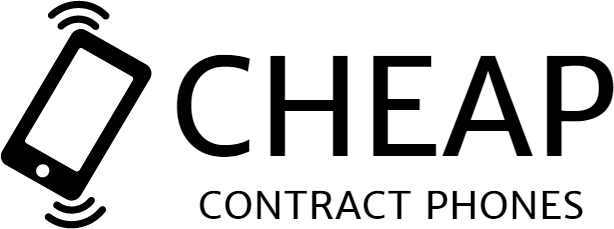Most of us have plenty of online accounts. From social media to email to everything else that demands you create an account in order to read an article, or take advantage of a deal. Making accounts is easy, very easy. Deleting them, on the other hand, isn’t. Most site owners make it deliberately difficult to cancel an account once you’ve created one. But if you’re looking to clear up your phone by deleting a few of those unnecessary accounts, we’re here to help. Here’s a step by step guide to cancelling the most frequently used kinds of accounts.
Facebook First
Facebook is a toughie, though they do give you two options: you can deactivate or delete your account. Deactivation is easier, and all your info stays on Facebook’s servers so you can go back and reopen your account later if you like. Deletion is exactly that, your account will be gone forever.
To deactivate your account just hit the arrow at the top of any page on Facebook when you’re logged in, hit Settings, then Security (on the left), then Deactivate Account. You’ll need to confirm a couple of times, but that’s it. Your account will not show up to anyone on Facebook, or any search engines, but you can reactivate at any time by logging back into Facebook with your original password.
To actually delete your account again click the arrow at the top of any Facebook page, then hit Settings, scroll down to the bottom of the page and choose the link that says Download a Copy of Your Facebook Data. Click this, then go into your web browser and go to https://www.facebook.com/help/delete_account hit Delete, and confirm. It will take anything up to 90 days for all your account information to be deleted from the Facebook servers.
Then Twitter
Twitter makes things complicated in a different kind of way. First of all, they don’t use the word “delete” only “deactivate.” However, Twitter account deactivation is really deletion, promise. Secondly, you won’t be able to delete (sorry, “deactivate”) your account from your mobile, you’ll need to do it through your web browser.
Head over to twitter.com on your browser, log in, then go to Account Settings (at the top), and select Deactivate My Account. You’ll get some info about what this means, so agree to it, then confirm that you really, truly want to deactivate your account, and you should be good. It’ll take around 30 days to delete all your account info from the Twitter servers.
Time for Instagram…
Again, Instagram offers your two choices. The easy method is to temporarily disable your account. All your account info stays on the servers, and you can reactivate your account by logging in any time you like. Head into Instagram (through your browser, not through the app), click the little person silhouette at the top right, select Edit Profile, then press Temporarily Disable My Account. Select a reason from the drop down list that appears, re enter your password, confirm, and you’re good.
Actually deleting your account means all your pics and info will be lost for good. On your web browser open up this link whilst you’re logged into Instagram. You’ll need to enter your password, then choose a reason for the account deletion from the drop down menu, confirm, and you’re done. Instagram do not specify how long it takes for your info to leave their servers.
… and Then Snapchat…
Snapchat actually make it relatively easy to delete your account, though they don’t have a temporary option. You’ll need to go to this link on your browser (not through your app), log in, and check the box to prove you’re not a robot. Scroll down to the bottom and hit Delete My Account, enter your login info one more time, then hit Delete. And that’s it, you’re done. Pretty easy, right?
What About Google?
Okay, Google accounts are a difficult one simply because most of us store so much stuff on Google, be that Gmail, Google Pics, YouTube, and all their other services. The good news is that you can delete parts of these accounts without affecting other parts (so you can get rid of Google Photos but still keep your Gmail, for example). Think very carefully before deleting anything Google related though, since you’re likely to lose something important (like that automatic back up of your phone that Android often does and then stores in your Google account…).
You might want to back up any data you have on Google before deleting any part of your Google account, and this is pretty easy to do. Head to this link on your web browser, and check the boxes of the data you want to back up. You’ll be asked to specify a file format (or several, depending on what you’re downloading), as well as a place to deliver the information. Just be careful that you don’t deliver your data download to your Google Drive and then go on to delete that Google Drive account!
Back up done, head into Google (Gmail is usually the easiest, but anything you like will work), and go to Settings or My Account (the name depends on which service you’re using, but it’ll be at the top right somewhere). Choose Account Preferences, then Delete My Account and Services. You then have the choice of either going through a list of all the services you’re enrolled in and choosing whether or not to delete each one individually, or deleting everything in one go (if this is what you want just press Delete Google Account and Data). Then confirm and follow the on screen instructions.
There are all kinds of reasons that you might want to delete an account, and it’s not always easy to find instructions for how to do so. But follow the above directions, and you should be fine, and you’ll have a lot more space on your phone’s home screens…